Are you looking for a guide to use QuickBooks on multiple screens or in multi Monitor mode? Well, you search ends over here, as we have come up with this article, where we will be talking about the step by step process to use QuickBooks on multiple screens or in multi monitor mode. Well, using QuickBooks desktop in multiple screens with the new multi monitor mode, helps in increasing the productivity. This feature is available in QuickBooks desktop 2018 and later versions that will help in better management of the financial information. The fun fact is that a university of Utah study from 2008 indicated that productivity can increase by up to 44% for routine office tasks by upgrading from single monitor to dual monitor configuration.
To know further about to use QuickBooks desktop in multi-monitor mode, make sure you read the article carefully till the end. Or an alternate for the same can be to get in touch with the QuickBooks support team. Our experts and certified accounting professionals will provide you with the best possible support services.
Read Also: Resolve QuickBooks Unable To Export to Excel Error
Steps to use QuickBooks on multiple screens or in multi monitor mode

With the feature of multiple screens, the user can use QuickBooks desktop on one screen. The user can now easily use QuickBooks on multiple screens. Before using the QuickBooks on multiple screens or in multi-monitor mode, the user needs to ensure the below pointers:
- The user will have to set the DPI settings for all screens/monitors at the default level
- Also, set all the screens/monitors at the same resolution
- Aligning the monitors horizontally in Windows display settings
- Using the toggle tab to move windows from one monitor to the next
You may also see: Create and manage roles in QuickBooks Desktop Enterprise
QuickBooks multi monitor mode limitations
There are certain limitations when entering or using QuickBooks multi monitor mode. Let us check out the limitations one by one:
- Using single view mode: In case the user is having preference, he/she needs to move to the edit menu and then choose preferences and desktop view, set to the single view, the user will not be able to use multi monitor mode
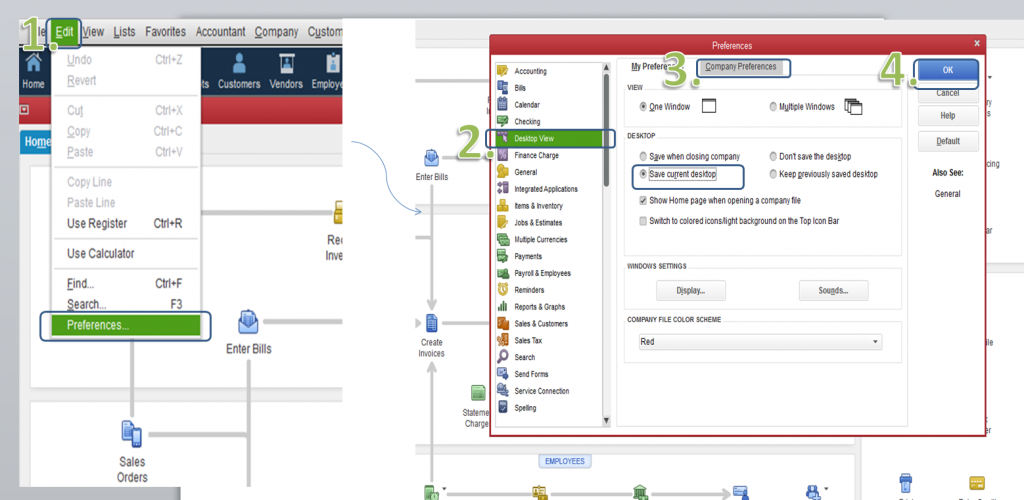
- Hosted environments: The feature wont work if the user is using QuickBooks desktop in a hosted environment such as right networks or summit hosting
- Monitors’ horizontal alignment: Multi-monitor usually do not work if your monitors are not aligned horizontally even
- Moving the main program window: It should be noted that, trying to move the QuickBooks main program window during the multi monitor mode is not permitted. In order to move the main program window, the user must switch to single monitor mode
- Anything other than 100% DPI settings: In case the user is having displays set to anything other than the default DPI font scaling, multi monitor will not work
- Third party multi-monitor programs: It should be noted that some third party multi monitor program such as the display link, display fusion, might not work properly when used with QuickBooks multi monitor mode. For better results, the user can use windows native multi- monitor support
- Title/Cascade windows: The user will not be able to make use the QuickBooks function to title/cascade windows, especially at the time while using multi monitor mode is enabled.
You may also see: How to Troubleshoot QuickBooks Server Busy Error Message?
Issues with multi monitor mode
Dialog boxes appear on the other monitor from the one working on
In certain cases, the user might not get certain dialog boxes appearing on the screen. Like, in case you have your home page on the right monitor, and you select invoices, then the invoices page may appear on the left monitor. The user needs to simply toggle it back to the right monitor or move it manually.
Number of monitors does QuickBooks desktop multi-monitor support
It should be noted that the QuickBooks desktop multi monitor mode supports up to 3 monitors. In case of 4 to 5 monitors, the user will have options to select which monitors to use for multi monitor mode.
Certain windows extend across into the other monitor
The user might notice certain windows span across into the next monitor, upon entering multi monitor mode. The user will simply have to move the window to where you want it and either maximize it to that screen or adjust the window length
Read this Also: How to Fix QuickBooks Point of Sale Error 100060?
Conclusion!
We conclude this article over here, with the hope that the information shared above might be of some help in using QuickBooks on multiple screens or in multi monitor mode. However, in case of any query, you can get in touch with a team of professionals, who work round the clock to provide the best possible support services at +1-844-521-0490. Our 24/7 QuickBooks enterprise customer support experts and certified accounting professionals will ensure to resolve all your queries.
Other helpful posts:
How to Rebuild QuickBooks Data File to Fix the Corruption?
