As a QuickBooks user, you can use our 8 useful tips to fix QuickBooks Rebuild Not Responding issue:
QuickBooks is an accounting and bookkeeping software that has gained immense popularity among the small- and mid-sized business owners. From creating invoices to managing expenses to preparing for taxes – the software performs a lot of tasks that make a business owner’s work-life considerably easy. There is no denying that it’s a robust business tool and one of the best available in the market. But, despite being an incredibly state-of-the-art tool, QuickBooks at the end is a computer application and like any other application, it’s too prone to technical glitches and errors.
Today in this blog post we are going to discuss QuickBooks Rebuild not Responding error. Further in this post, you will learn about the causes and solutions of this error. So without wasting any time, let’s get to the point.
You might also see: How to Reconcile an account in QuickBooks Desktop?
What Causes this problem?
- The causes behind to QuickBooks rebuild failed or not responding problem are:
- There is some technical fault in your OS or QuickBooks files
- Virus or malware infections in your database
- Corruption in your QuickBooks software
- You are using an older version of QuickBooks desktop that is outdated now
How to resolve QuickBooks Rebuild not working problem?
Intuit incorporates an inbuilt “Repair and Rebuild” command to help users to put back together errors within the accounting software. Here is what you should know about this command:
Step 1: Always make a backup copy of your QuickBooks data file and this tip will keep you from the permanent data loss.
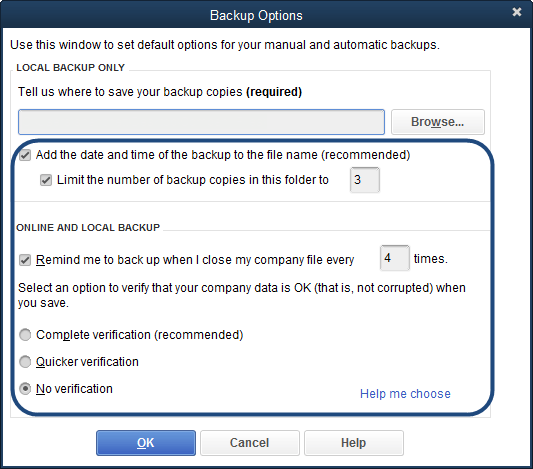
Step 2: This command should not be run over the network. You should launch QuickBooks on the system on which the company file is stored. If the file is saved on the shared network and then switch to single user mode to perform this step. The path is: File > Switch to Single-user mode.
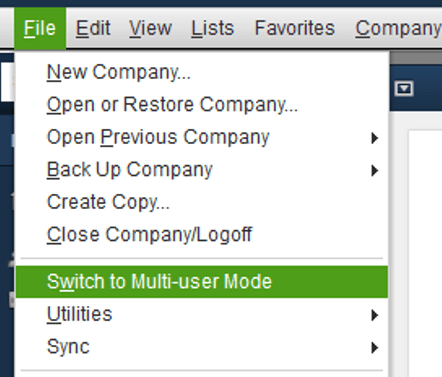
Step 3: You should not cancel or abort the Rebuilt data process when it’s in process.
Step 4: If the encrypted data is corrupted then refrain from running the rebuild command.
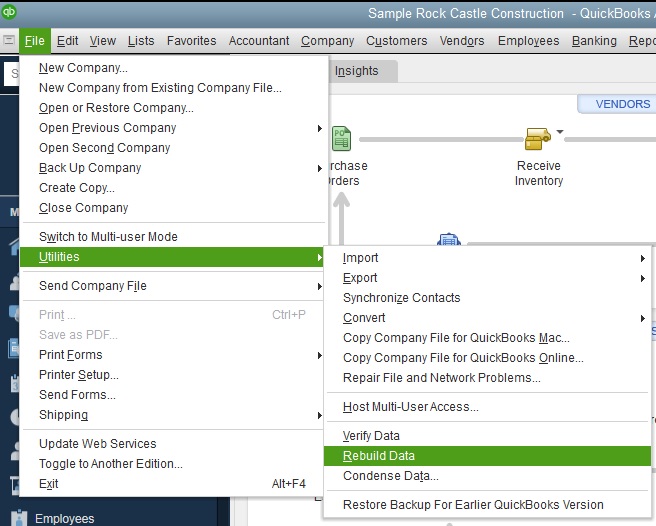
Step 5: Follow the given path to verify data: File > Utilities > Verify Data.
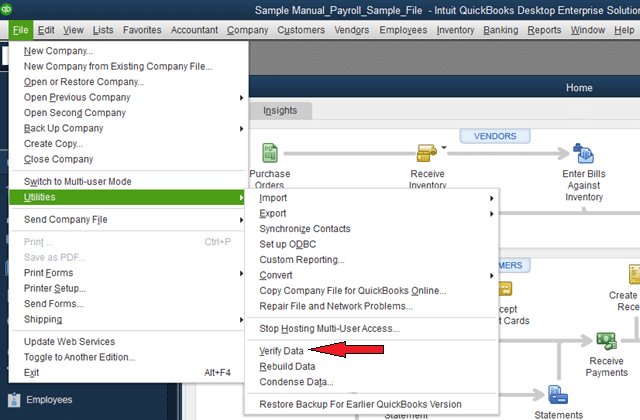
- If the message “QuickBooks didn’t detect problems with your data,” don’t do any further troubleshooting as you are good to go.
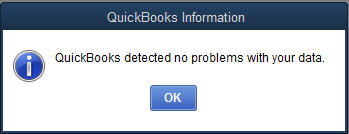
- If you read, “Your data has lost integrity,” perform the next step to rebuild your data.
Step 6: Perform the following steps to rebuild data:
- Go to File, click Utilities and then Rebuild Data
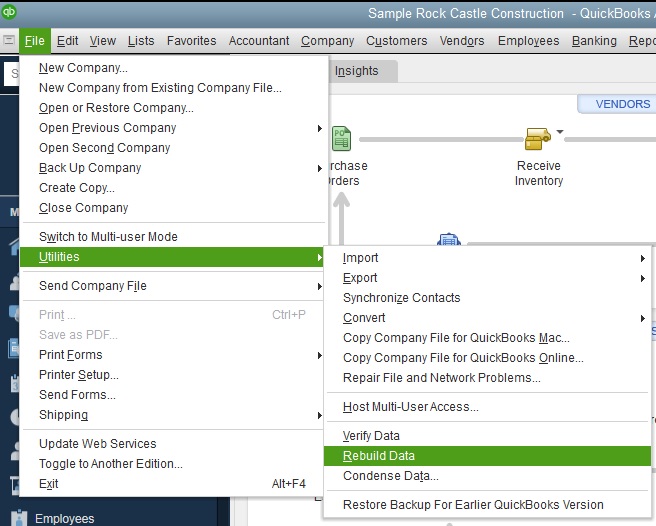
- Click ‘Ok’ upon receiving a warning message in order to backup your company file. Your system may show the following message – QuickBooks rebuild not responding. Let the process take its time until you are able to move your mouse pointer.
- Once the message ‘Rebuild has completed’ appears, hit OK.
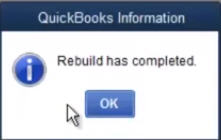
Step 7: Perform the above-mentioned step again to check for the remaining data damages. Do it until the verification failed message pops up. Then, move on to the next step.
Step 8: Look for QBWin.log files and see if the entries to verify if the damage has been rectified.
Read Also: How to use the QuickBooks Automated Password Reset Tool?
So this brings us to the end of this post. The above-mentioned are some of the most credible ways that you can try on your end to fix QuickBooks Rebuild not responding issue. In case the problem persists, you may be requiring some advanced solutions. Call our 24×7 QuickBooks enterprise technical support team at 1-844-521-0490 if the issue is unresolved even after trying all the steps provided here.
Other helpful resources:
