Here is how you can fix QuickBooks POS error code 176103 like a Pro
“Error Message 176103 – Unable to activate the product”.
Have you received this QuickBooks POS error code on your computer screen? If yes, read this article till the end and you’ll know everything about its causes and solutions.
You may receive this error while registering for QuickBooks Point of Sale. There may be multiple reasons behind the occurrence of this error.
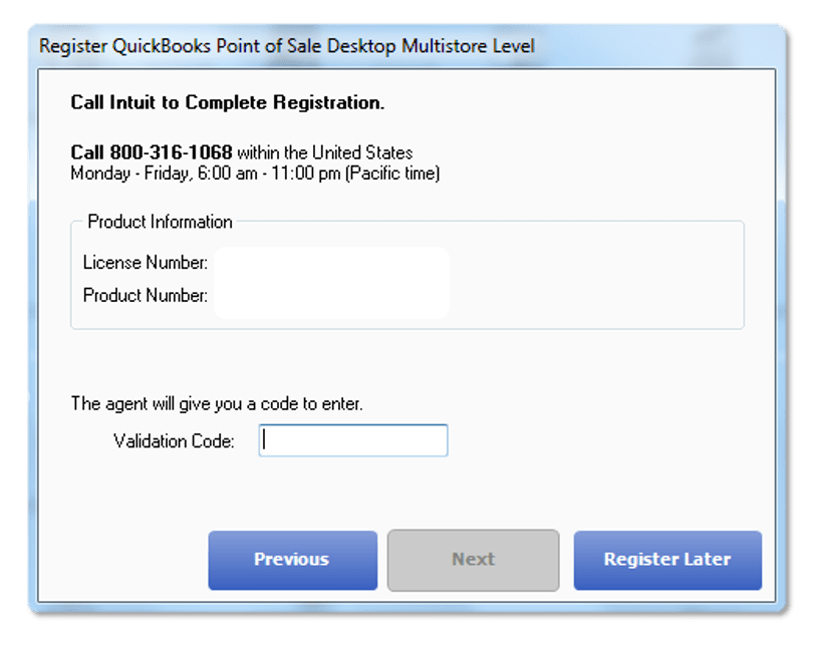
Reasons of QuickBooks POS Error 176103
- The date and time setting in your computer is incorrect
- Validation code used for upgrading POS incorrect
- Intuit Entitlement files are corrupt or damaged
- The license number is not right
Now, when you know about the possible causes of QuickBooks POS Error 176013, let’s understand it’s solutions.
Read Also: How to Merge Vendors in QuickBooks?
Solutions of QuickBooks POS Error 176103
Checkout the following steps in order to resolve the QuickBooks point of sale error 176103:
Solution 1: Fix system date and time
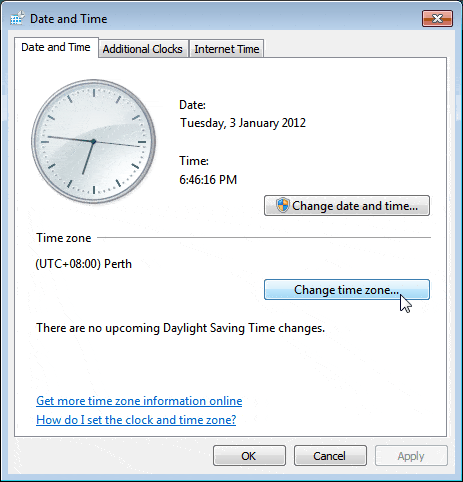
- To fix this issue, you will have to check system tray (bottom right-hand corner)
- Click on Change Date & Time settings
- Once you are on date and time window, choose Change date and time
- Update the time & date of the system
Or
- Press Windows + R Keys
- Enter Control Panel and press OK key
- Click Clock, Language, and Region in the Control Panel window
- Choose Date & Time option
- Update the time & date of the computer
Solution 2: Delete Intuit Entitlement Folder contents
- Go to C drive of your computer
- Follow C:\Program Data\Intuit\Entitlement Client\v8
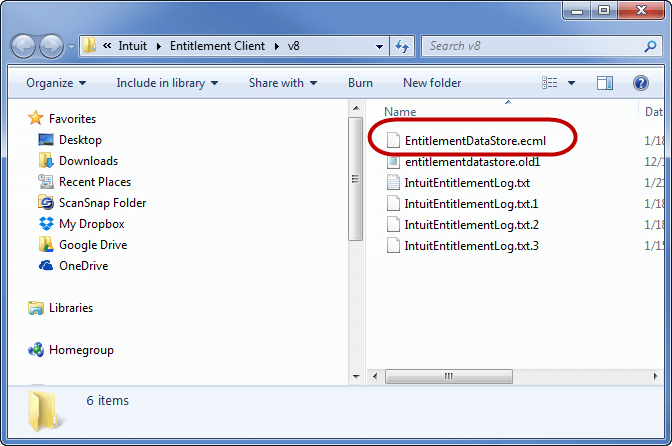
- Press CTRL + A keys on your keyboard to select all the files in the folder
- Press Delete key
- Open QuickBooks POS again
- Complete the registration process
Read this also: How to Fix QuickBooks Point of Sale Error 100060?
Solution 3: Clean Reinstall for QuickBooks Point of Sale (POS)
To perform a clean install of QuickBooks desktop perform the following steps:
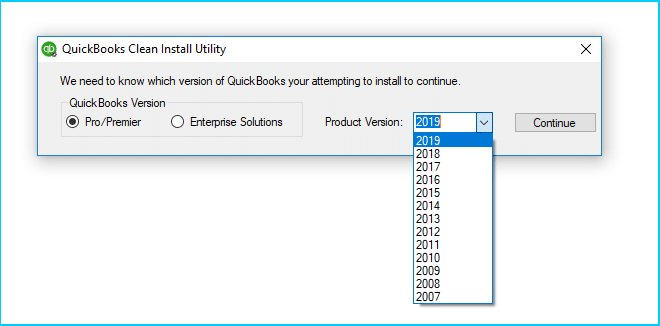
Step 1: Uninstall QuickBooks Desktop POS
- Press Windows keys and type Control Panel
- Click Uninstall or change a program
- Tap on Point of Sale in the list and then click Uninstall
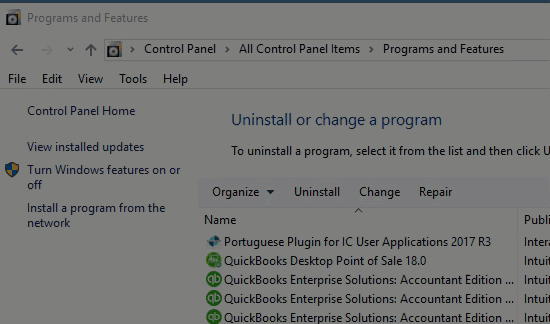
- Follow the prompts
- Uninstall POS
Step 2: Rename all POS folders
- Copy the POS data folder
- Paste the POS data folder on the desktop
- Add OLD (or anything you can easily remember) at the end of the folder name
- This step will prohibit any duplicate folder from getting created.
Step 3: Delete QBPOSDBSrv Windows user
- Click the Windows Start button
- Find Control Panel
- Select User Accounts and click manage another account
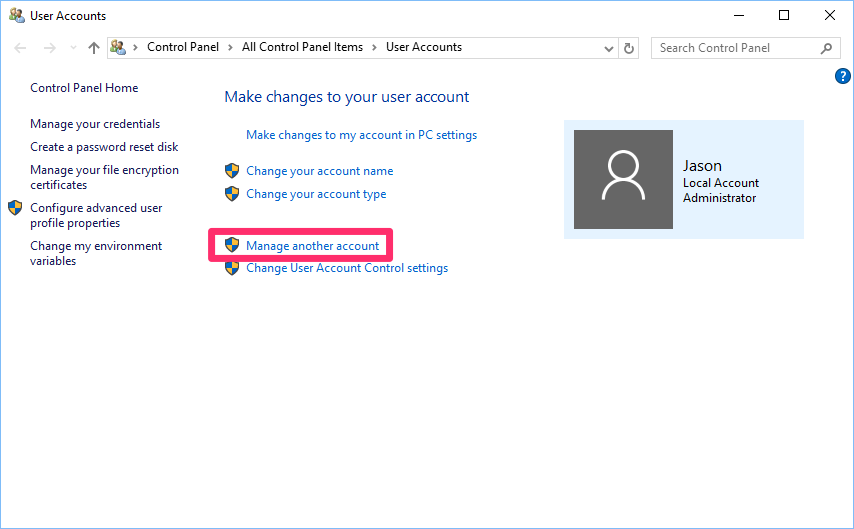
- Press Continue in the User Account Control window
- Choose QBPOSDBSrvUser
- Click Delete the account
- Make sure the folder is deleted
- Reboot your computer for changes to take place
Step 4: Reinstall Point of Sale
Step 5: Now, restore company file
- Open QuickBooks Point of Sale
- Create a new company data file with a new name
- Restore the backup that you have created
- Once the file restoration process is over, verify the right set of data and check other connections and configurations
- Register the QuickBooks Desktop POS again
You can perform the troubleshooting steps as mentioned above and fix QuickBooks Points of Sale error 176103. In case you face any trouble in making use of the solutions provided in this article of if the issue occurs again, feel free to call our 24×7 QuickBooks enterprise support team at 1-844-521-0490.
Interesting Reads
