Want to write off bad debts in QuickBooks Enterprise and don’t know the procedure? Well, if that is the case this article is all that you need. Before learning about the procedure to write off bad debts, let us first understand the basics of bad debts. Well, bad debts are basically the debts that become unrecoverable and are required to be written off, in order to avoid miscalculations in the end. The QuickBooks accounting software allows the users to write off bad debts in QuickBooks by performing some set of steps. The set of steps are further discussed in detail in this article. Thus, to know more all you need to do is to read the article till the end.
However, if you are seeking for any sort of further support and assistance, then do not hesitate in contacting our QuickBooks Technical Support team at +1-844-521-0490, and ask them to perform the steps on your behalf or guide you with the right procedure.
Read also: How to Fix QuickBooks Payroll Error PS032, or PS077?
Steps to write off bad debts in QuickBooks Enterprise successfully
The user can try performing the below set of steps to successfully write off bad debts in QuickBooks Desktop.
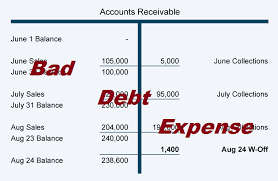
Step 1: Creating a Bad Debts Expense Account
- At first, the user needs to open QuickBooks desktop and head to the settings tab
- Once done with that click on charts of accounts from the list of options
- The next step is to choose new to create a new account
- The user should then click on expense option from the account type dropdown
- And also, click on the bad debts option in the detail type drop down
- Once done with that click on save and close tabs and you are done
Step 2: Closing out the unpaid invoices
- Under this step, the user is supposed to open Customers menu and go for Receive Payments
- Once done with that the user should enter in the customer’s name in the Received from field
- After that, in Payment amount space type in $0.00 and go for Discounts and credits.
- The next step is to enter in the value that is to be written off in the amount of Discount field
- After that, for Discount Account, choose the account you added in the previous step, and press Done.
- The next step is to select Save and Close.
Also Read: How to Turn on Manual Payroll in QuickBooks Desktop?
Steps to writing off bad debts in QuickBooks online
If you are a QuickBooks online user, then the steps below can help in writing off bad debts in QuickBooks successfully.
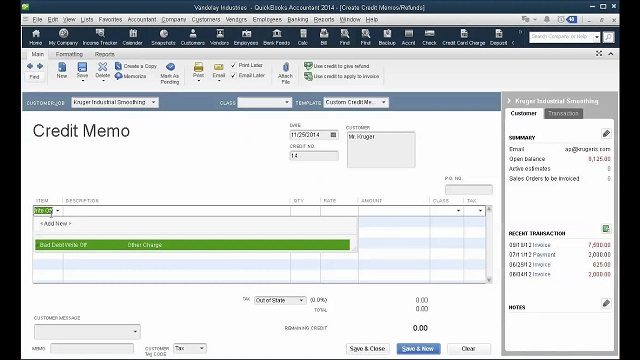
Step 1: Check ageing accounts receivable
- The user needs to first move to reports menu.
- After that search for and open accounts receivable ageing detail report.
- The user should then check which of the accounts receivable outstanding should be written off
Step 2: Create a bad debts expense account
- Under this process, the user should head to settings option and also select chart of account.
- After that go for new to create a new account.
- And then from the account type dropdown, opt for expenses.
- The user should then select bad debts from the detail type dropdown
- Complete these set of steps by selecting save and close options.
Step 3: Creating a bad debt item
- The user is required to move to the settings tab and select products and services.
- Once done with that select new tab and choose non-inventory.
- Once done with that enter in bad debts in the name fields
- And also go for bad debts from the income account drop down
- The next step is to complete the process by selecting save and close tabs respectively.
Step 4: Create a credit note for the bad debt
- User is first required to select New.
- After that select credit note.
- Once done with that head to customer from the customer drop down.
- Now, in the product/service section, go for bad debts.
- Now, the user will have to type in the amount to write off in the amount column.
- Enter bad debt.
- And select save and close tab.
Step 5: Apply the credit note to the invoice
- The first step is to select +New option.
- After that, under customers and choose receive payment.
- The user should then select the appropriate customer from the customer dropdown.
- And head to the invoice from the outstanding transactions section.
- Once done with that, from the credits section select the credit note.
- Click on save and close to complete these steps
Step 6: Run a bad debts report
- At first, the user should move to the settings option.
- And then head to chart of accounts.
- Once done with that, in the action column of the bad debts account, select run report.
- Note that, a bad debt entity can be set apart from other customers by adding a note to their name by performing the steps below
- For this, the user should head to the sales menu and also go for customers.
- Once done with that select customer’s name.
- And also go for edit.
- After that, in the display name as field, type in bad debt or No credit after the customer’s name.
- And lastly click on save.
You might also like: How to Update QuickBooks Desktop to the Latest Release?
This drives us to the end of this article where we hope that the reader’s not have an answer to their query for ‘How to write off bad debts in QuickBooks?‘. If in case there is any query or if the user needs our assistance at any point of time, then getting in touch with our QuickBooks support team is all that we suggest. Give us a call at +1-844-521-0490, and let our experts handle the issue for you and help you in writing off bad debts in QuickBooks successfully.
Read Also: Method to Set-up Multi-User Network in QuickBooks Desktop
